⚙️Wallet setup
Installing and setting up MetaMask
MetaMask can be downloaded on Chrome and Firefox, or on iOS and Android if you’re a mobile user. For the purposes of this tutorial, we’ll use the Firefox version, but the instructions will be more or less the same for every platform.
Firstly, you’ll want to head over to the MetaMask Download page. From there, select whichever platform you’re using, and follow the steps to install it on your device. Easy!
Next, follow along with the setup specified by the app. Go ahead and click Create a Wallet. Write down the backup seed phrase somewhere secret (preferably not on an Internet-connected device). Without this phrase, your funds can’t be recovered if your device is damaged or lost. Confirm that you’ve written them down on the next page.
And that’s it! You should now see your wallet, ready to send and receive funds.

The freshly-initialized MetaMask wallet.
Configuring the wallet
You might notice straight away that we’re still dealing with an Ethereum wallet. At best, this won’t work with BNB Chain DApps. At worst, you could lose funds by sending them to addresses you can’t actually use.
Let’s change that. We want to access the Settings to point the wallet towards BNB Chain nodes.
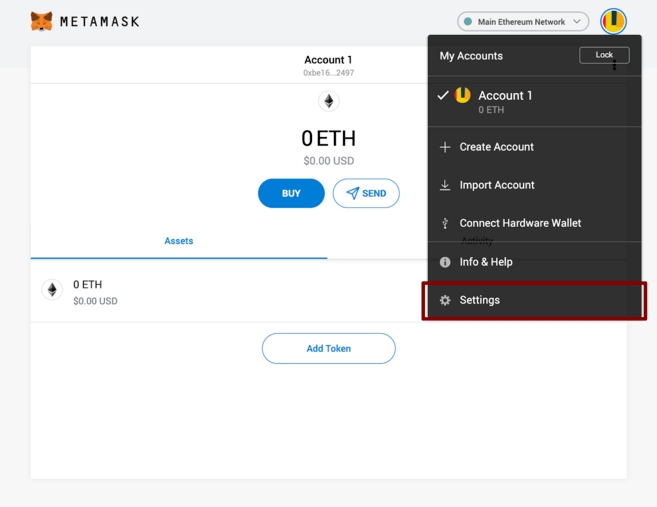
Select Settings from the dropdown menu.
On the Settings page, we want to locate the Networks menu.
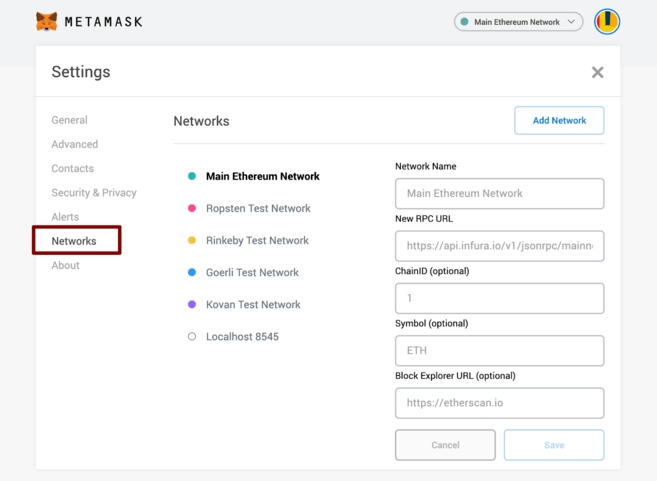
The Networks menu.
We want to click Add Network in the top-right corner to manually add the BNB Chain one – it doesn’t come packaged with MetaMask. It’s important to note that there are two networks we can use here: the testnet or the mainnet. Below are the parameters to fill in for each.
Testnet (This is the one we used for KiloEx testnet)
Network Name: BNB Chain Testnet
New RPC URL: https://data-seed-prebsc-1-s1.binance.org:8545/
ChainID: 97
Symbol: TBNB
Block Explorer URL: https://testnet.bscscan.com
Mainnet
Network Name: BNB Chain
New RPC URL: https://bsc-dataseed.binance.org/
ChainID: 56
Symbol: BNB
Block Explorer URL: https://bscscan.com
We’re going to use the testnet in this tutorial, but you will likely want to use the mainnet. We recommend adding both if you intend to use MetaMask to transfer BNB or BNB Chain tokens.
Once you Save the Network and return to the main view, you’ll notice two things: the network has automatically been set to the one you just entered, and the units are no longer denominated in ETH, but in BNB.
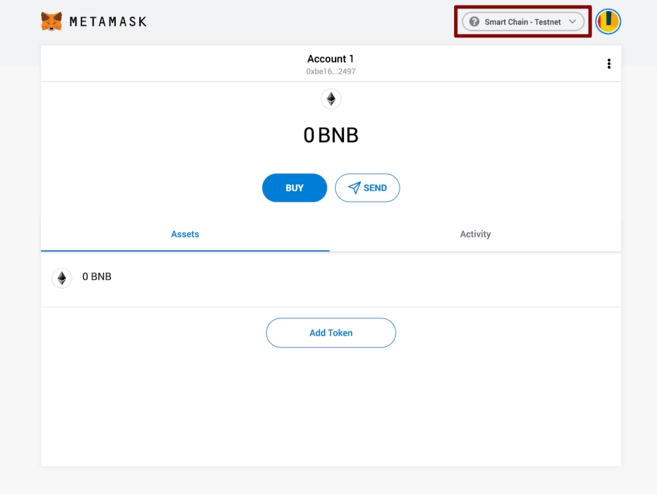
Last updated